Migrate Yahoo Mail to Office 365 / Microsoft 365 Account – Effortlessly
In today’s technology-oriented world, emails are considered to be the most valuable and powerful mode of communication. Due to technology change, the requirements of businesses and organizations change. Moreover, organizations always opt for the latest technologies to fulfill their business necessities and to remain competitive in the industry. And Microsoft Office 365 is one of the best platforms for such needs. When it comes to Yahoo Mail, is not considered the best platform these days. There many users prefer to migrate Yahoo Mail to Office 365.
User’s Query:- Hi, I have heard about the benefits of the Microsoft 365 suite. But I am currently using Yahoo Mail. Is there any way to migrate all of my accounts to Microsoft 365 without losing any information? If yes, then kindly let me know as soon as possible.
Microsoft 365 is a subscription plan that includes Microsoft Office applications and other productivity services that are enabled over the cloud (Internet). Its efficiency and feature-rich nature make it better than Yahoo. Thus, people are migrating Yahoo Mail to Office 365.
Now the question arises, how to do this process that too without data modification? So, in this situation, you can easily switch from one platform to another using the professional IMAP Migration Tool for Mac & Windows OS.
In the section given below, we are going to explain the step-by-step method of transferring Yahoo Mail emails safely to the required destination. So, let’s jump into the process.
Yahoo Mail to Office 365 Migration – Why?
- Comprehensive Suite – Microsoft 365 offers a wide range of supportive apps other than email. It includes Word, Excel, SharePoint, Teams, and many more.
- Enhanced Security – Microsoft is known for its robust security to restrict the unauthorized access of data.
- Server Uptime – The servers of Microsoft ensure 100% uptime in any situation such as server fault or failure.
- Integration with the other services – Microsoft provides seamless integration with its associated apps such as OneDrive.
- Scalability – Microsoft provides different plans that can chosen as per the user’s need. Microsoft 365 is also scalable so that businesses can take advantage of it.
- Modern UI – Microsoft uses the modern user interface to provide easy access to non-technical users.
Top Tactics to Migrate Yahoo Mail to Office 365
To move from one platform to another sometimes can be tricky therefore most users prefer a smooth and safe solution. Hence, keeping this thing in mind, we have come up with two top strategies to import Yahoo Mail to Outlook 365 account.
For this, you can either go for the manual method or just choose the automated one to ease your pain.
However, in the manual method, you will first need to convert the emails into PST files, and then transfer them into O365. The user has to follow the below-mentioned methods to understand the procedure.
On the other hand, the automated method will directly transfer all or specific emails in one go to Microsoft 365.
Manually Perform Yahoo Mail to Office 365 Migration
Migrating Yahoo Mail to Office 365 using the manual approach requires three different stages:-
Stage 1. Set up/ Configure your Yahoo Mail account in Outlook
- First, you need to Sign into your Yahoo account on any operating system. Now, change the Account Security.
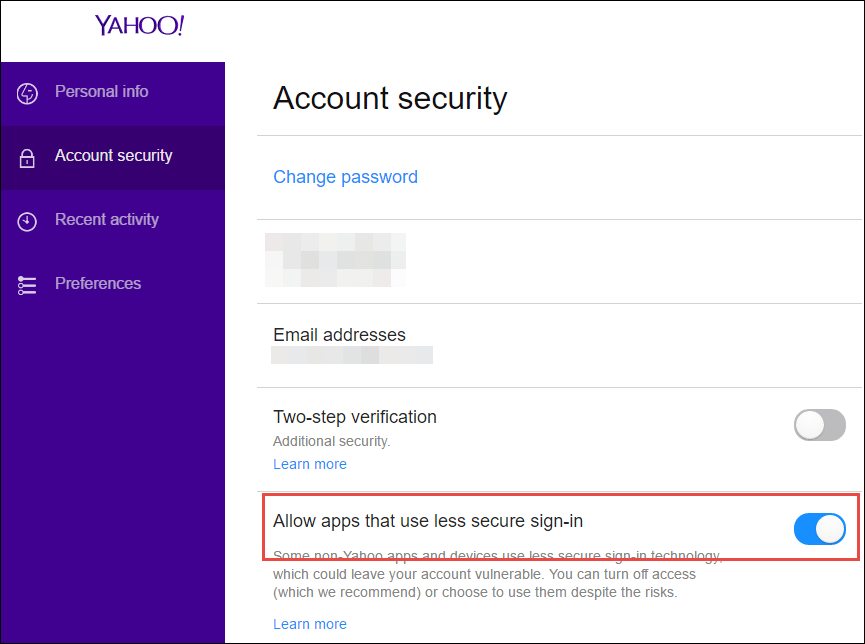
- Click on the Allow apps that use less secure sign-in option
- Now, open MS Outlook > File > Info > Add Account option > Manually Configure Server Settings > Next
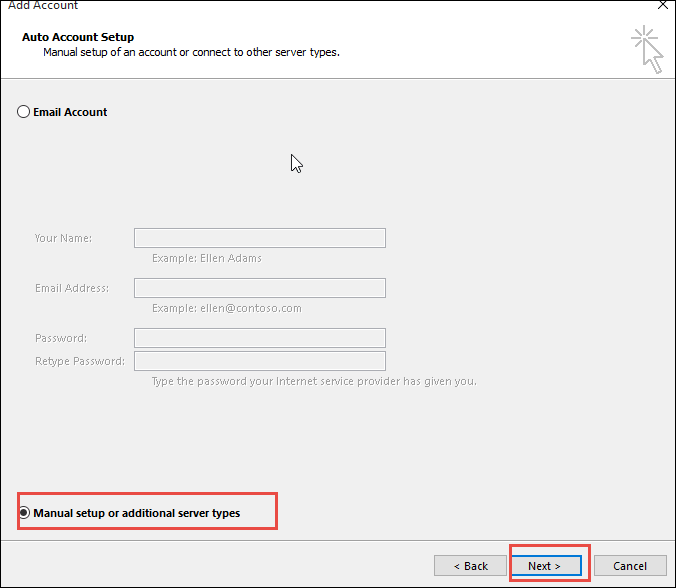
- After that, go to Add New Account > Select POP 3 or IMAP > Next option. Enter the required login details including Yahoo email address and password to migrate email from Yahoo to Office 365 / Microsoft 365
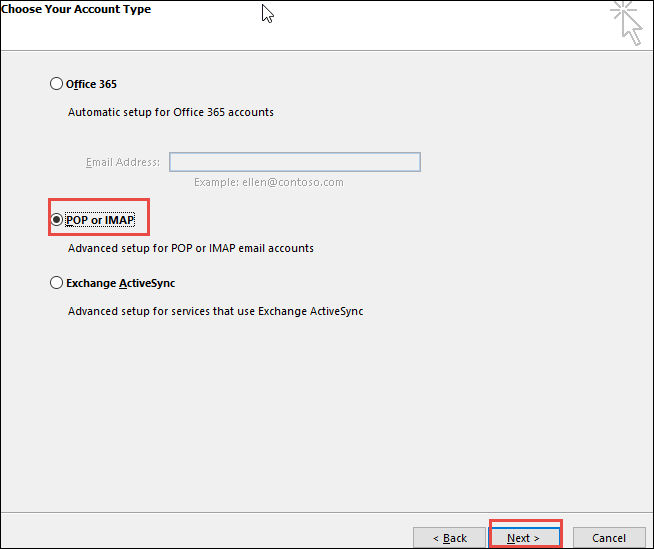
- Next, you have to enter pop.mail.yahoo.com in the incoming mail server field and smtp.mail.yahoo.com in the outgoing mail server field
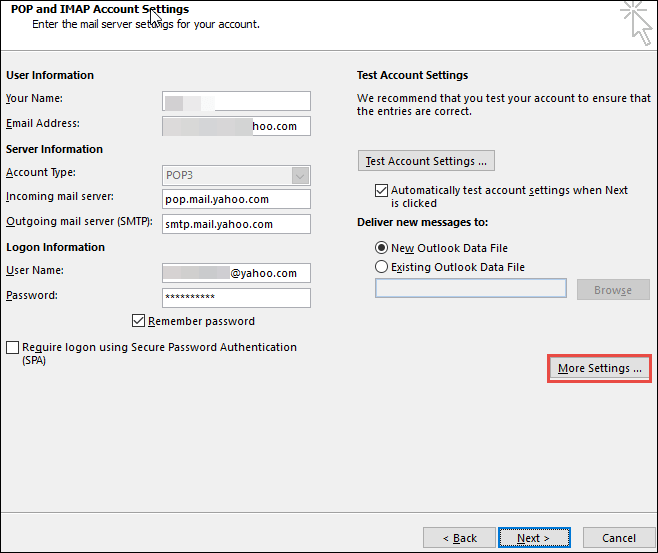
- Click on More Settings > POP and IMAP Account Settings > Assign an Account Name
- Now, choose the Outgoing Server tab and check if the outgoing server (SMTP) requires an authentication option. Also, hit the radio button Use the same settings as my incoming mail server
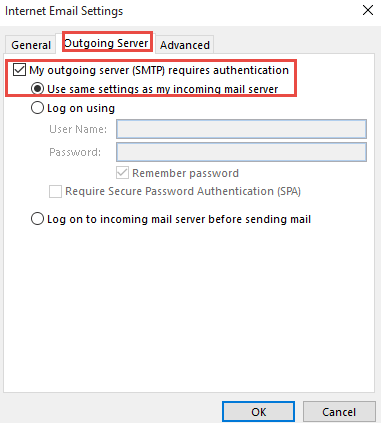
- Click on the Advanced tab, type 995 for the POP server, and type 465 for the SMTP server. Select the SSL as the encryption type and click on the This Server Requires an Encrypted Connection (SSL) option.
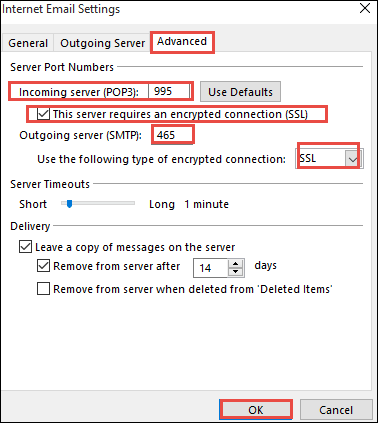
- Click on OK > Next > Finish.
Stage 2. Export the PST from Yahoo Mail in Outlook
- After the configuration of the Yahoo Mail account in Outlook, go to File.
- Click Open&Export > Import/Export and then Export to a file.
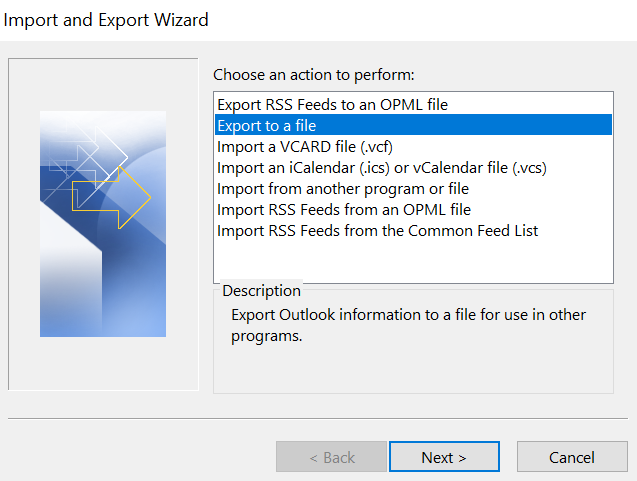
- Now, save the resulting file to a destination location.
Stage 3. Manually Import Yahoo Mail to Outlook 365
So, once you get the file by following the above steps, you will be able to migrate Yahoo business mail to Office 365 by following the two ways-
Method 1: Using Network Upload
- Copy the SAS URL and install Azure AzCopy on your system
- Now, upload all the files to Microsoft 365 / Office 365 account
- Then, you have to view the uploaded files to continue the process
- Create a new import mapping file
- Finally, create the import job in Office 365 / Microsoft 365
Method 2: Using Drive Shipping
- First, you need to copy the files into a BitLocker encrypted hard disk
- Then, transfer the drive to Microsoft physically
- After receiving the hard disk, the data personnel starts uploading MS Outlook data which is received to the location. The location is temporary in the cloud of Microsoft
- Next, you can use the Office 365 Import service to add Yahoo Mail to Outlook 365.
Direct Solution for Yahoo Mail to Office 365 Migration
Sometimes, users face difficulties while implementing the manual solution for such tasks. Thus, you can opt for an automated IMAP to Microsoft 365 Migrator Tool to migrate Yahoo Mail to Office 365.
With the help of this utility, users can migrate emails from the host to destination accounts in bulk. Moreover, the software is designed with advanced algorithms which enable you to work in a seamless manner.
Along with these specialties, there are some useful features associated with the software:
- The application is capable of transferring mailboxes in a trouble-free manner to the O365 account in batch mode.
- It even maintains the hierarchy of the Yahoo Mail folders through the entire migration process.
- One can run this application easily for Yahoo to O365 migration on different Windows & Mac operating systems.
- Moreover, it can easily import both archive mailboxes and public folders from a source Yahoo account.
- Provides a date-based filter option to transfer the selective emails to the destination Microsoft 365 account for both Mac & Windows users.
- Even helpful to migrate Yahoo Mail to Hotmail account without data modification.
- A migration report is also generated by this advanced tool after the completion of the process.
How to Migrate Yahoo Mail to Office 365 Step by Step?
To initiate the process, download the Windows-based utility on your supported Windows machine. Then, follow the steps for batch migration-
Step 1. After activation of the tool, select the source as an IMAP and the destination as an Office 365 platform

Step 2. Then, for the category, check the Email option and if required choose the date filter option to apply

Step 3. Now, to proceed, select the Other option for the Source account, here provide Yahoo Mail details to validate them.

Step 4. After this, for the Destination platform selection, choose the Office 365 option and repeat the step for validation

Step 5. Later, just add the users, validate them, and hit the Start Migration button to transfer Yahoo emails to Microsoft 365 / O365 account on Windows OS.

Note: After completion of the procedure, the software generates an export report that comprises all the success and failure records. So, if necessary, one can download this report for future reference.
Guide to Transfer Emails from Yahoo to Microsoft 365 on Mac
Download the software on any supported version of Mac machine desktop, and follow the below steps to migrate emails in batch mode-
- Check out all the given prerequisites to follow, once done, click the Continue option

- In the next section, select the Yahoo option to migrate Yahoo Mail to Office 365, enter the credentials to Validate

- To transfer Yahoo Emails to the destination, choose the Office 365 option as the destination, enter your email user ID and password details to Validate

- If required, in the Advance Settings section, set the date range for selective Yahoo emails & attachments

- Lastly, click on the Start Migration option to begin the Yahoo to O365 migration on the Mac OS desktop for bulk emails.

Conclusion
There are many users who are migrating Yahoo Business Mail to Office 365 / Microsoft 365 due to the features and services offered by Microsoft Office. So, Yahoo Mail users are also searching for a simple way to migrate Yahoo Mail to Office 365. Therefore, in the above section, we have explained the query and all the possible solutions in a detailed manner for both Mac & Windows OS users. So, you can implement the step-by-step process to perform this entire procedure without data modification. However, we suggest you go for the automated method to safely transfer all emails with attachments.