Gmail to Yahoo Migration with Attachments – A Complete Guide
Summary: Moving from one email service to another service can be sometimes risky after all it’s all about the data. Therefore, this task should be completely safe. So, if you are having any issues with your Gmail account currently and want to migrate to another email service. Then, in this situation, most users prefer to opt the Yahoo Mail to access emails and manage other data. So, in this article, you will find the numerous approaches for Gmail to Yahoo migration.
In today’s era, we, humans, function with an email ID only. From our mobile phones to our office or college projects, each requires an email ID. One such email client application is Gmail. It has become something that a user cannot neglect in the 21st century.
This Gmail application has been divided into 3 segments. One is Google Photos, Gmail, and Drive. Besides this, it offers a free storage space of 15 GB which is shared by these three. This space gets filled really quickly and creates a problem amongst the users.
This is when they decide to go for some other application that serves them equally well. An equal substitute for this is Yahoo Mail.
For choosing Yahoo Mail over Gmail, there are so many reasons. So, before going to discuss the methods for migration. Let’s understand the reasons behind the Gmail to Yahoo migration in more detail.
Why Do Users Prefer to Transfer Emails from Gmail to Yahoo Mail?
There are various reasons why a user would make this decision to transfer all emails from Gmail to Yahoo Mail. In this segment of the blog, we have listed a couple of prime reasons.
- As discussed earlier, Gmail provides 15 GB of free storage which is bifurcated into three major sectors. Subsequently, the data storage space issue becomes the reason for migrating to Yahoo Mail.
- With each passing day, cyber-attacks and other vulnerabilities are intruding on the lives of a common user. Therefore, most users want to keep their data safe by keeping the email data as a backup.
- Ceaseless changes in the needs of the users make them switch from one platform to another.
The aforementioned reasons make it obligatory for users to migrate Gmail to Yahoo Mail. So, the adjacent section of the blog will comprise all those techniques and workarounds that you can adapt to perform this migration in a hassle-free manner.
How to Forward Gmail Emails to Yahoo Mail Manually?
There is only one manual method available to perform the procedure to migrate Gmail account emails to Yahoo mail accounts. We propose you to follow the steps in the correct manner to avoid data loss.
- Begin with logging in to your Gmail account. To move further, click on the gear icon located in the top right corner.
- Next, click on the See all settings options to proceed to forward Gmail emails to your Yahoo Mail account.
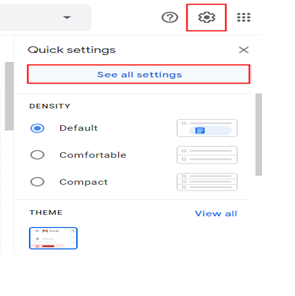
- From the new window, click on the option saying Forwarding and POP/IMAP
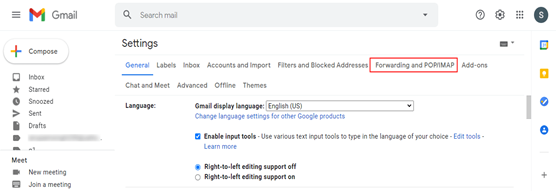
- Afterward, hit on the Add a Forwarding Address button option. Here, type your Yahoo email ID >> Next..
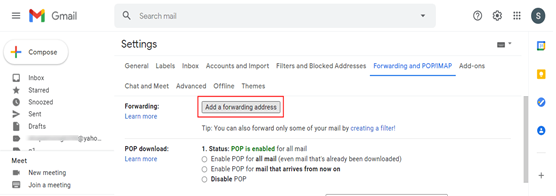
- In the Confirm Forwarding Address window, click on the Agree button. A code will then be sent to your Yahoo ID for Confirmation >> OK.
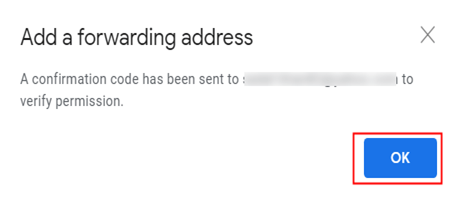
- The next step is to sign in to your Yahoo mail email ID and copy the code that has been received.
- Paste this code into your Gmail ID and verify to import emails.
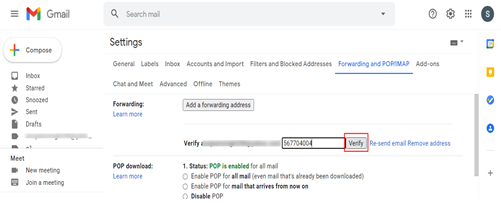
- Enable the Forward a copy of Incoming Mail option. From the drop-down menu select the Yahoo Mail ID..
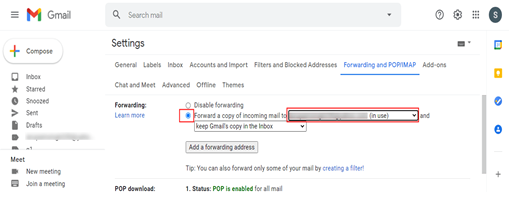
- At last, enable the option saying Keep Gmail’s copy in Inbox and click on the Save Changes button. This is how you can perform Gmail to Yahoo migration manually and manage your data.
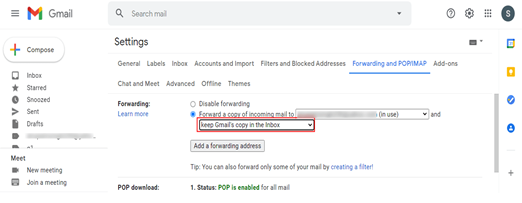
Drawbacks of the Free Manual Method
Though this method implies being simple it can give you a real hard time to execute this migration.
- Also, it might affect your folder structure and metadata properties when you transfer emails from Gmail to Yahoo Mail.
- In addition to this, one wrong step would lead to acute data loss. So, if you are technically sound enough then, only go for this solution.
- Moreover, it may take time to load Gmail emails into the selected Yahoo mail account because it totally depends on the mailbox size.
Professionally Perform Gmail to Yahoo Migration
To overcome all the limitations thrown by the manual method, we suggest you use an alternative method. Therefore, you should go for the IMAP to IMAP Migrator Tool for Mac as it is an eminent solution. It allows you to import all Gmail emails to Yahoo Mail along with attachments at once.
How to Import Gmail Emails to Yahoo Mail Using Tool?
- Download the software on your Mac machine of any version first, and hit continue. Then, follow the below steps to perform the safe Gmail to Yahoo migration of all emails along with attachments.

- Launch the tool and select the Gmail option as your Source IMAP Account from the list, then it is necessary to add the user name and password of the user account.

- Provide the credentials of the chosen Gmail account and validate them to proceed further with the migration

- Likewise, choose your Destination IMAP Account as Yahoo Mail, provide the details in the user name and password fields, and tap on validate.

- Afterwards, if required apply Date Filter or choose any required folder from the mailbox and proceed with the next step.

- At last, after applying all the filters, tap on Start Migration to transfer emails from Gmail to Yahoo Mail.

Benefits of Professional Tool to Transfer Gmail to Yahoo Mail
- It can easily migrate emails with attachments from the Source to the Destination account.
- All the files and folder properties are intact after the migration.
- Because of the simplicity of the professional tool, even the new or non-tech users can also execute this tool easily.
- Its smart Date filter helps to filter out the necessary emails for seamless migration.
- No need to worry about data security because it maintains data security throughout the process.
The Bottom Line
In the above blog, we have provided both manual and automated solutions for Gmail to Yahoo migration on a desktop. So, you can select any of the given methods as per the need to migrate emails. Nevertheless, if you want to escape the limitations of the manual method and seek guaranteed results, we vouch for the expert utility. As this is one of the finest solutions it is quite helpful to know how to import Gmail emails to Yahoo Mail with attachments in bulk mode.
Common Asked Questions
Q- Can I transfer only 2 years of Gmail emails to Yahoo Mail?
Answer– Yes, this tool lets you either transfer emails from Gmail to Yahoo Mail or set a date range for the emails you need to migrate.
Q- Can I delete emails from the mailbox after migration?
Answer– No, this tool does not provide the option to delete emails from the Gmail account mailbox after migrating to Yahoo Mail. You need to delete emails manually.
Q- How to forward my Gmail emails to Yahoo Mail?
Answer- Follow the below steps to do so,
- Step 1. Log in to your Gmail account and Launch the Settings.
- Step 2. Go to the Forward and POP/IMAP tab and then add the Forwarding address.
- Step 3. Provide the Yahoo details and enter the Code
- Step 4. Now Enable the Forward a copy of Incoming Mail option and Save the changes.
Q- What happens to my Gmail account after I migrate to Yahoo?
Answer– It is totally your choice to do anything with Gmail account after Gmail to Yahoo migration. As the tool will only migrate emails from mailboxes, and will not affect any existing data. Hence, you can either delete your account later or continue using it for future communication.