Email Server imap.gmail.com is Not Responding in iPhone [Fixed]
“I am currently using Verizon iPhone 4S (IOS 5.1.1) and whenever I upgrade my 3G data to iPhone 4S. Then it becomes cumbersome for me to run the Gmail application properly. It is so because when I change the settings, my Gmail flashes a rare error: The email server imap.gmail.com is not responding in iPhone. I have been unable to fix this issue even after trying many solutions on the web. Rebooting the phone is the only way to resolve this problem. Is there any technical expert who can suggest how to get rid of this problematic situation?”
Just like this user query, several users are searching for the solution for the same. Well, it is a quite complex issue, and finding a relevant solution for this is somehow difficult.
In the following write-up, we will go over some easy and cost-efficient techniques to get your email inbox to refresh as you expect it to. So, let us get started to fix the iPhone error message the mail server IMAP Gmail com is not responding.
What is the “Cannot Get Mail” Error on iPhone?
Sometimes when users refresh their emails from the Mail app in iOS, they may get an error message like below:
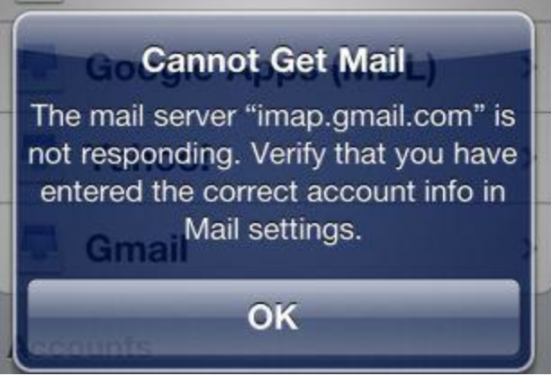
Now, tap on OK and acknowledge the warning message i.e. iPhone error cannot get mail the mail server imap.gmail.com is not responding is the only option. Well, iOS has its role to inform users that the communication between iPhone/ iPad and the mail server requires troubleshooting.
This issue can be so annoying as it may just be a hiccup with an email IMAP server or the internet connection one has established.
If a user has successfully utilized the Mail until this time-point and has not tampered with their mail account then, there are possibilities that there is nothing wrong with the log-in details. It may be an internet connectivity issue like an entire web connection or the mail protocol is not capable of downloading the data from the mail server.
There may be several causes for this Gmail error and some of them are mentioned below:
- Difficulty in loading Gmail account
- The Gmail program is loading very slow
- Links are not working in the browser
- Delayed email synchronization.
- Possibilities of loss of email history.
Have a look: Avail the Best IMAP Migration Software to migrate emails from and to all the supported email clients.
Fixes for ‘Email Server imap.gmail.com is Not Responding in iPhone’ Error
Find out the methods to resolve this error in iPhone 6 without any loss of data.
Fix 1: Try to Refresh Gmail Inbox Again
Sometimes this error occurs due to a hiccup in the internet connection or connection to the server. This is one of the best-case scenarios and is simply worked around via just pulling down the inbox to refresh the content.
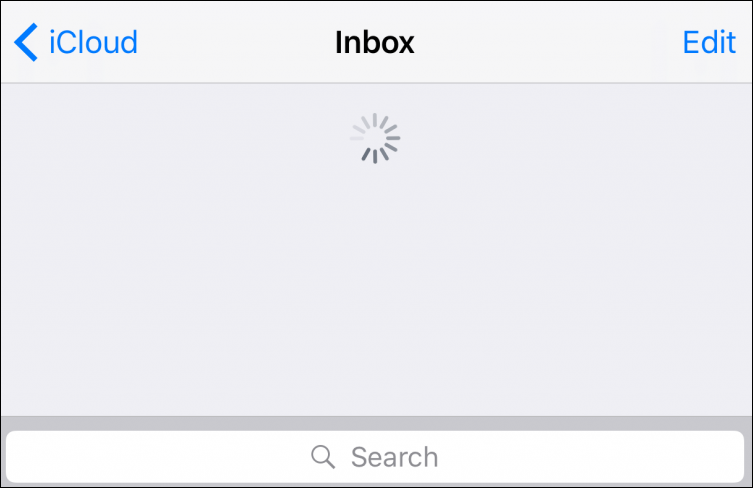
Fix 2: Forcefully Quit the Mail App
If there is a glitch in the Mail app then, this problem could fall out. In this case, simply open the App Switcher on your iPhone and slide it up to the Mail card. Now, go to the Home screen for re-launching the Mail application. After this, again try to refresh your email inbox folder.
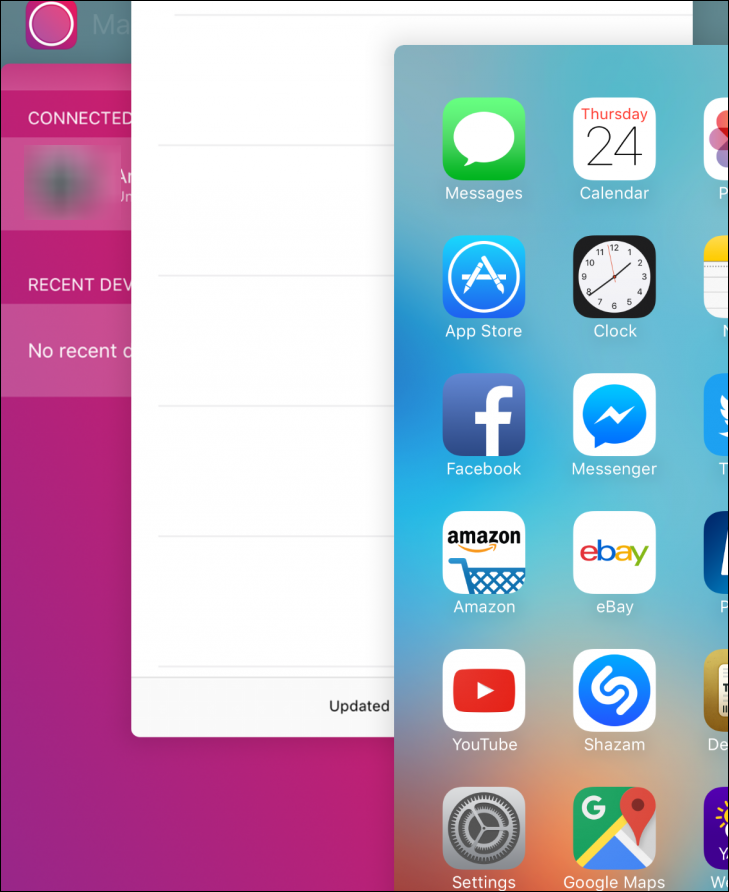
Fix 3: Verify the Internet Connection
If the internet signal or bandwidth is too weak and you are even not able to connect at all then, this could be the main reason the email server imap.gmail.com is not responding in iPhone error message. This makes the inbox incapable of refreshing and getting emails from the mail server. Thus, try to get closer to your wireless signal and check if the inbox refresh works afterward or not.
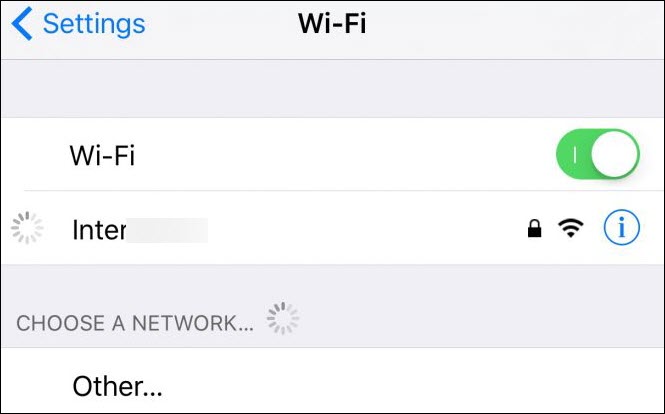
Fix 4: Send Mail from Problematic Inbox
If you are accessing multiple mailboxes then to fix this you should try to send the email to yourself using the problematic inbox. Apart from this, kindly check the latest Gmail news on Google to find out if there are any server issues or not.
Fix 5: Remove and Re-add Email Account
Sometimes the incoming and outgoing server information of the email account may no longer be accepted by the email server. Thus, one can try to delete and re-add the email account. It is so because the Mail app can automatically configure the accurate settings to refresh the email inbox. Below are the steps for the same:
- Open the Settings app and click on Accounts and Passwords
- Now, select the email account that is having issues and click on the Delete Account button
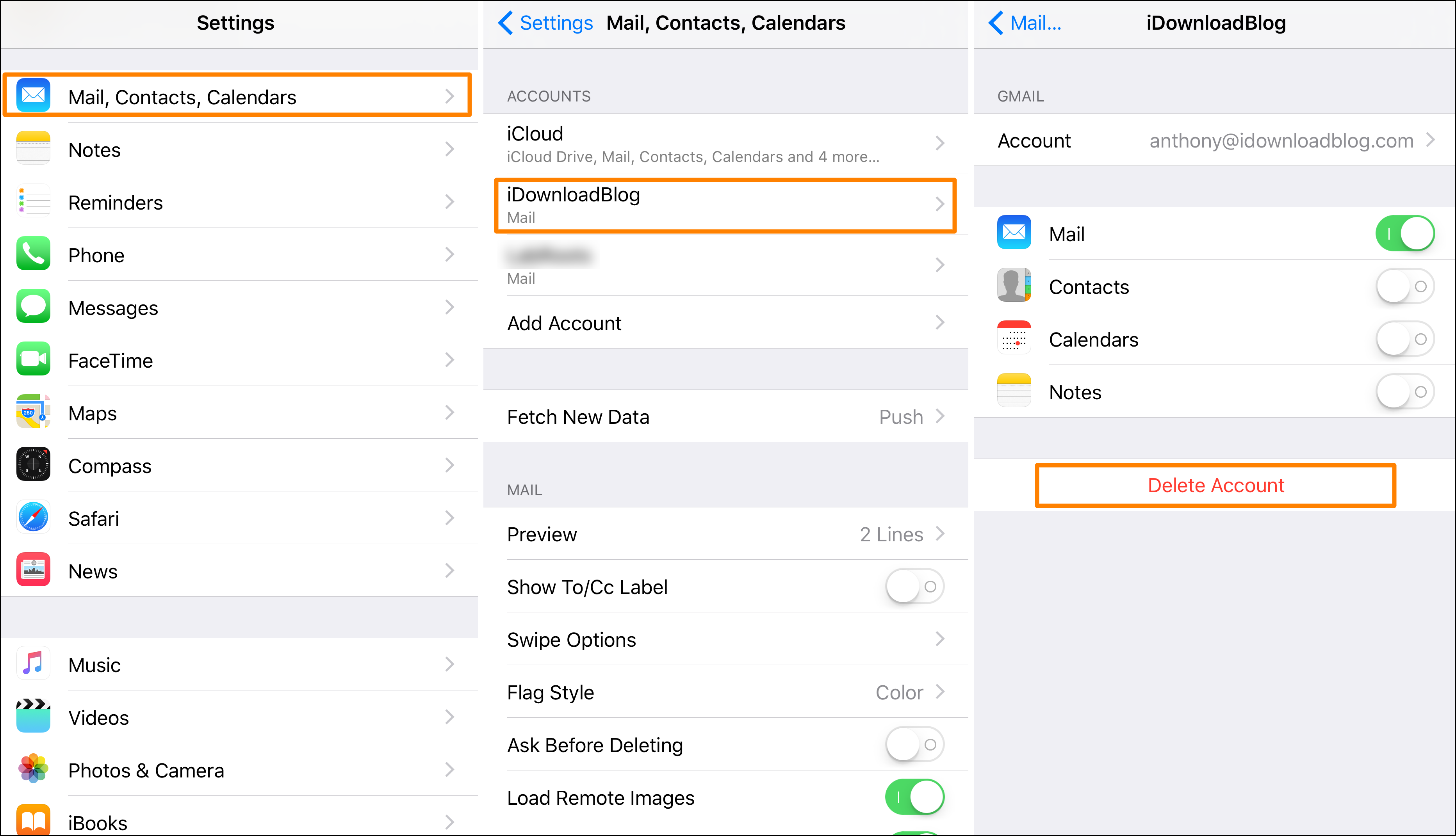
- After removing the account, follow the below steps to re-add the Mail app again:
- Open Settings >> Accounts and Passwords >> Add Account
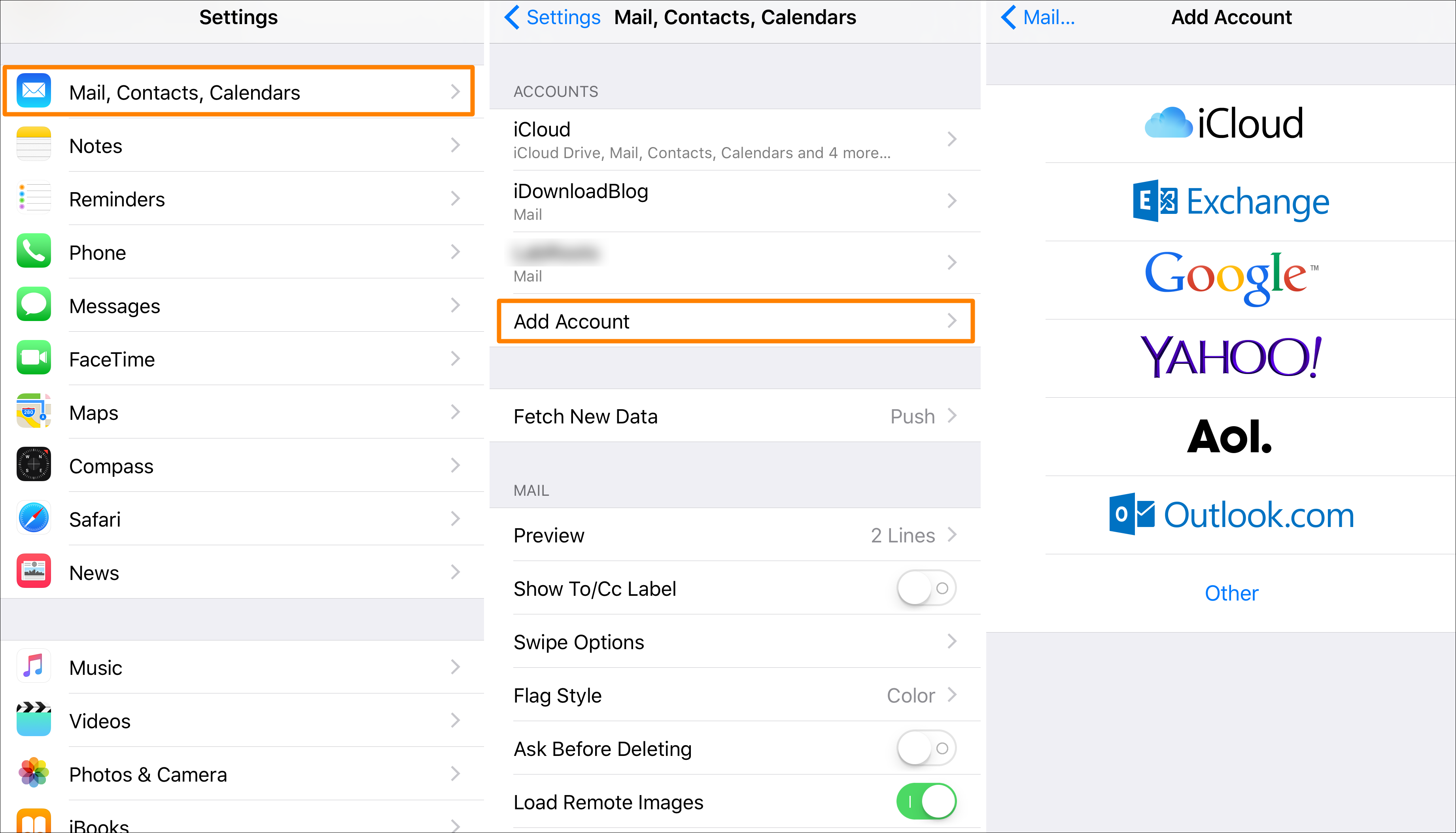
- Select the appropriate option from the list of email providers to sign in
- Log in by entering your username and password
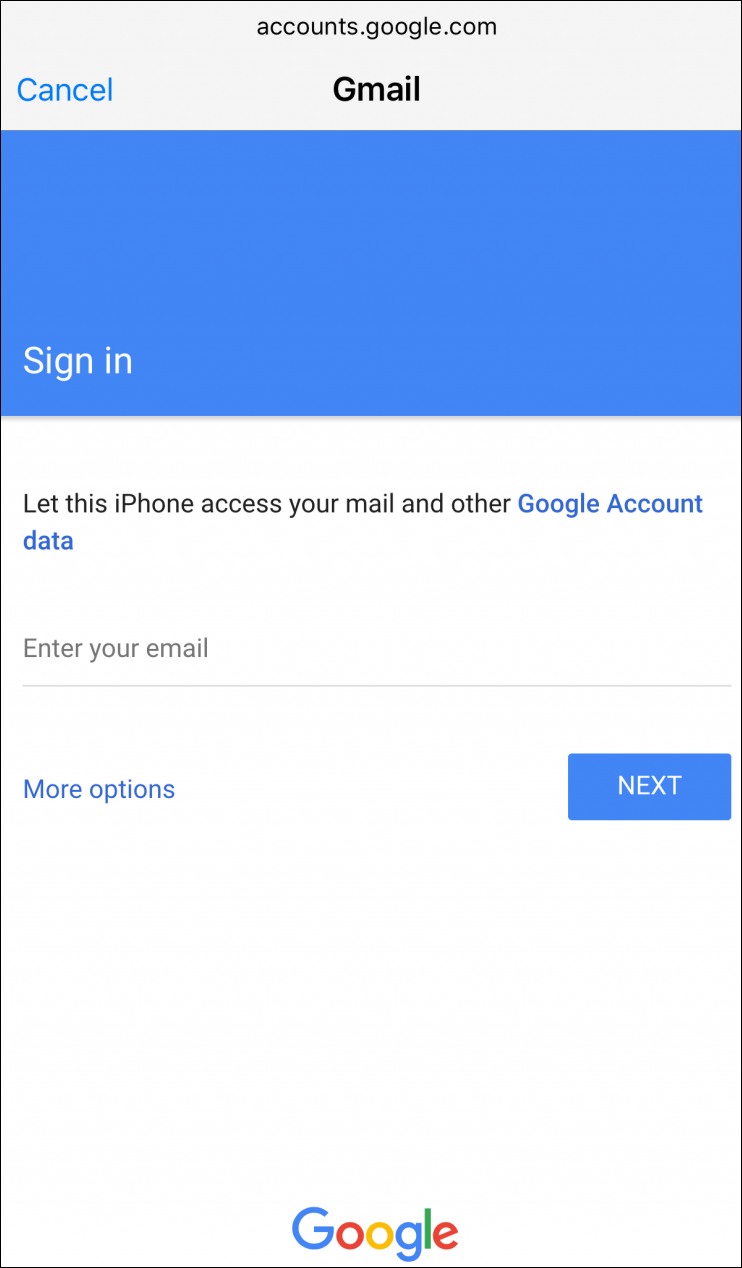
Fix 6: Manually Configure Server, Port, and Authentication of Gmail Account
In some cases, the ISP of the email account blocks users from accessing their inbox content or the user may be utilizing the incorrect outgoing and incoming server settings. Thus, one can configure them manually to resolve the email server imap.gmail.com is not responding in iPhone issue. Follow the below steps for this:
- Open the Settings app and click on Accounts and Passwords
- Select the email account that is having issues with
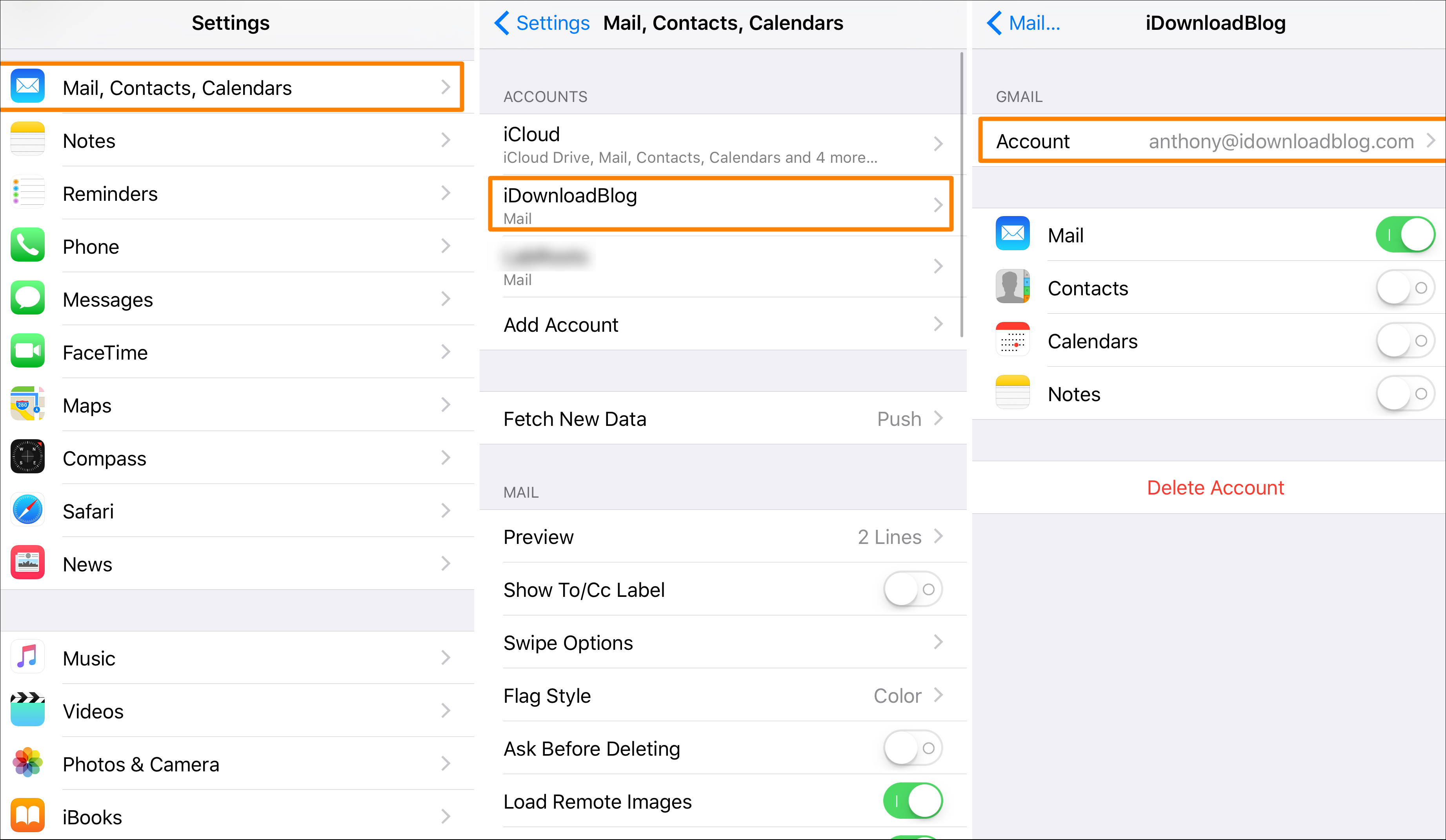
- Select the Account cell with the email address and click on the Outgoing Mail Server header. Now, you can configure the outgoing email server for your account.
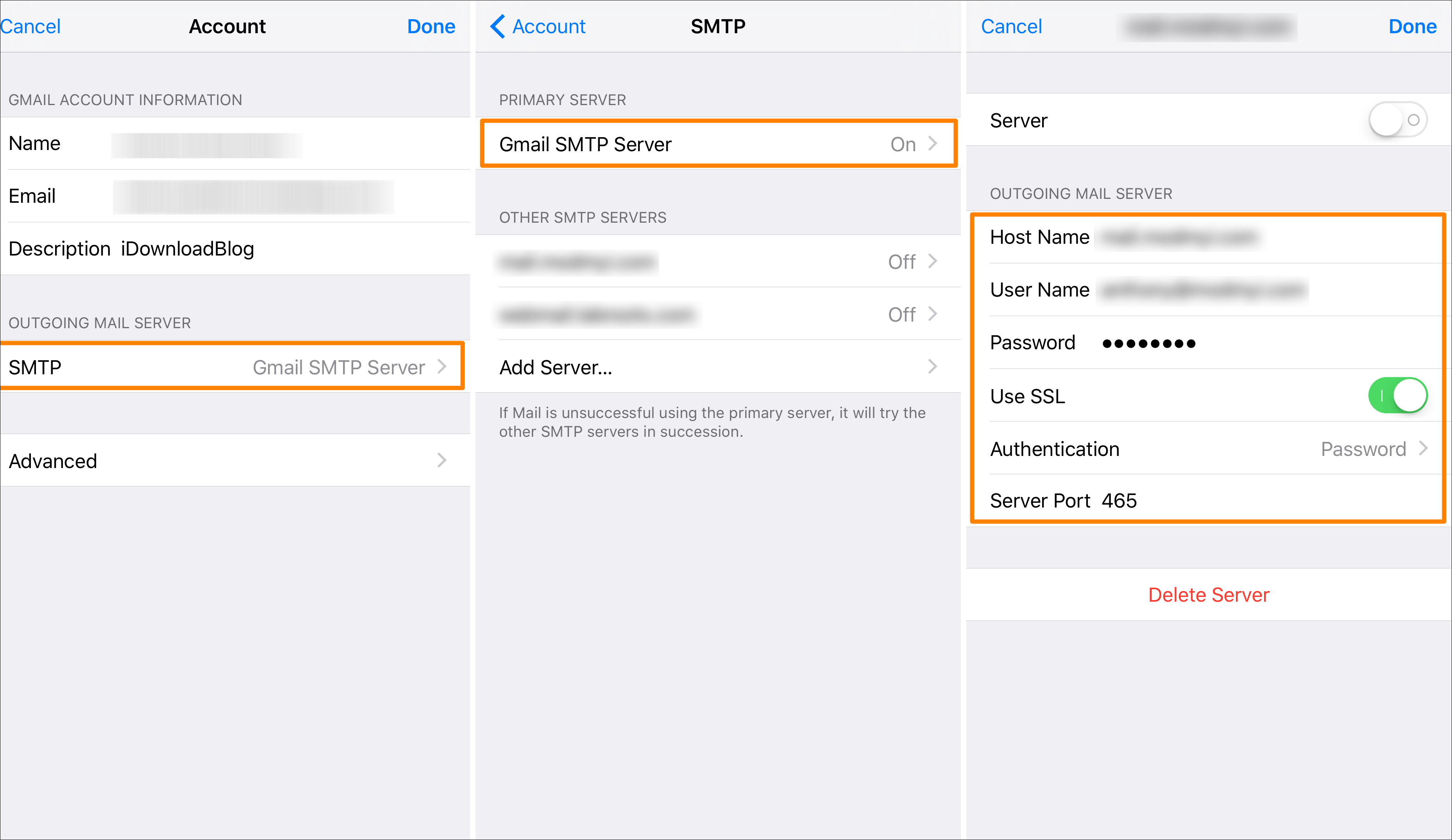
- Click on the primary server, which is being utilized to fetch the emails for your account
- Now, under the Outgoing Mail Server header, set the hostname (address of the server), the username (your email address), password, authentication method, SSL settings, and the port number of the server all as necessary to comply with the server’s true settings.
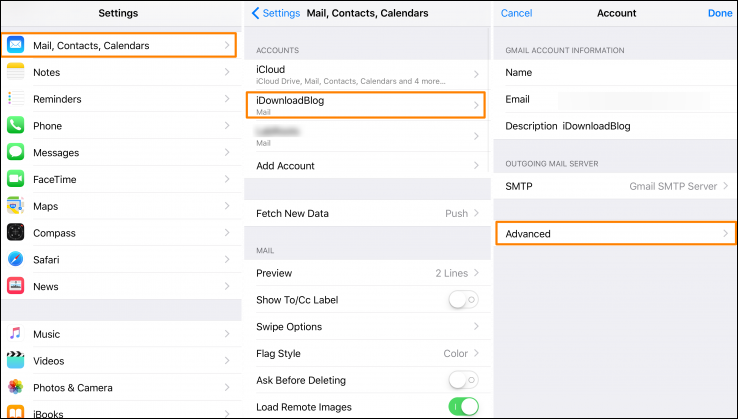
- To configure Incoming Mail Server Settings, click on Accounts and Passwords >> Advanced
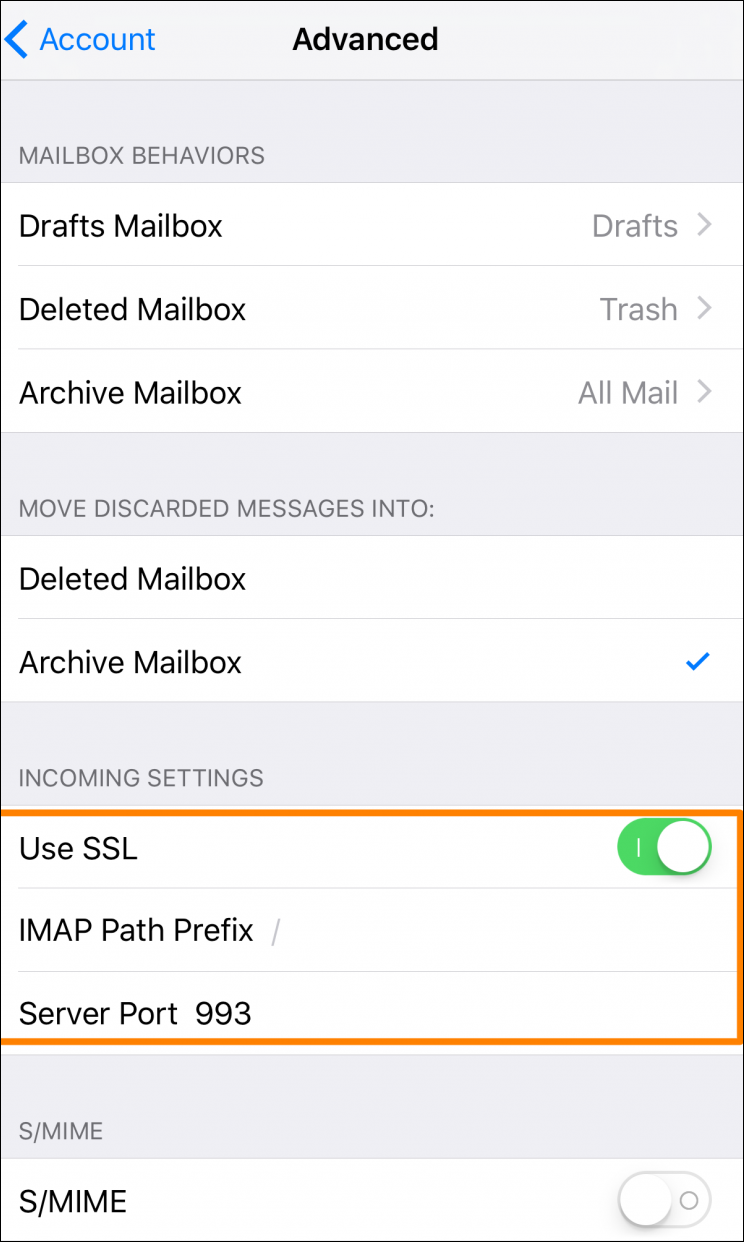
- Under the Incoming Settings header section, set the SSL Settings, server port number, and IMAP Path Prefix as it is necessary to comply with the server from which you are receiving the emails.
Once you are done with new incoming and outgoing settings then, you can force-quit your Mail app, and then re-launch it to refresh your email inbox. Thus, you will get all the new email messages in your Gmail inbox.
Concluding Lines
The email server imap.gmail.com is not responding in iPhone is a common Gmail error. So, to fix this error message, we have discussed a couple of workarounds in this editorial. Now, users can opt for any troubleshooting technique as per their current necessities and preferences.
Frequently Asked Questions
Q1. What are the possible reasons behind the Gmail IMAP server not working?
Ans – This might be because of the unstable internet connection, improper configurations, and Gmail server issues.
Q2. What should be the port number for Gmail on iPhone?
Ans – The correct port number for Gmail on iPhone is 993 and also enables SSL.
Q3. Is there a possibility that Gmail server errors because of outages?
Ans – Yes, there may be a chance that this error is due to the Gmail server outages rather than your Gmail account configuration settings.
Q4. Is there any way to cross-check that imap.gmail.com is not responding in iPhone or any Gmail server issue?
Ans – Try to open your Gmail account on the web browser, if it runs fine. Then the issue is with your iPhone settings not in the Gmail server.