Everything You Need to Know About Thunderbird Sync Two IMAP Accounts
Summary: A complete guide for the query “Thunderbird sync two IMAP accounts” in an efficient manner.
IMAP is an acronym for Internet Message Access Protocols. It facilitates an email client to avail messages saved on the email server. It is more advanced and contains more features as compared to POP i.e. Post Office Protocol. Most of the email service providers are now compatible with IMAP. To know whether a particular account is configured as POP or IMAP, go to Account Settings followed by the Server Settings page. Also, refer to the below-mentioned blog for a better understanding of the process of Thunderbird syncing two IMAP accounts.

Advantages of Using IMAP
IMAP Server account is in harmony with offline and online activity. This implies that tone can save the messages on the server as well as the local machine. This results in many possible benefits:
- A user can access the messages using multiple email clients.
For instance, A Thunderbird user with an MS Live account can utilize both the applications, that are there on the system by Microsoft.
- In Mozilla Thunderbird, users can download their messages and save them on the local machine. A user can access these messages even in the absence of proper internet connectivity.
- Loading of messages is faster when they are on the local Drive. Also, the search operation is faster, if we compare it with searching messages on a server. Full-text search of any message is possible only if one has downloaded that specific message.
To avail of these benefits, flexibility, and functionality, one must synchronize the messages between the email server and the local machine.
Synchronization
To know about message synchronization, go through the following situations:
- Once Thunderbird downloads a message from the server and you delete it. Then the message will disappear from both the local system and the server.
- When you download a message to Thunderbird and later delete it from the webmail, then this message won’t be there in Thunderbird as well.
- If you create and save a draft message in Thunderbird and don’t send it. Then, the same message will appear on the mail server as well.
If a user wishes to migrate mailboxes from and to any email client account, then download IMAP Server Migration Software.
When Mozilla Thunderbird launches, it examines the status of synchronization between the email server and the Thunderbird message repository. Then, it performs all the necessary migration like downloading fresh messages from the local server, deleting the message from the server, etc.
Mozilla Thunderbird continuously synchronizes with the server until the time it is working and has a good internet connection. In case, one loses the internet connection, then, Thunderbird will sync after the internet connection will be there again.
One can still access the messages within Thunderbird. The only difference is that only the “headers” of the messages will be downloaded. There will be no message body until the user clicks on the message in the message list. It means, that if a user is offline, he/she is unable to read the message.
Synchronization influences disk space usage and performance.
Performance and Search
After reading the above points, we can conclude that the messages on the local machine load faster than the messages on the local server. If a message is on the local server, its body will not be downloaded until a user clicks on that message in the message list.
So, before Mozilla Thunderbird displays a message, it should be downloaded from the mail server.
In this scenario, if Thunderbird has to save a large number of messages from the server, it can cause a temporary performance lag. The partial reason is the download process itself and also caused due to the indexing process. In the indexing process, there is the examining and indexing of the text messages, which enables a rapid and impressive message search.
After the process of downloading and indexing is complete, performance returns back to normal. The bottom left-hand side corner of Thunderbird displays the status of the synchronization.
In Mozilla Thunderbird, an option of full-text message search is only present for the downloaded or synchronized messages. For the messages that are not synchronized, only the message header can be seen.
Disk Space Usage For Thunderbird Sync Two IMAP
If users have a lot of emails, and there is a storage space impulsion on the local drive, they may not want to sync all of the messages. Although, a user can view the headers. However, one can download the messages only when users are online.
Configuring Synchronization and Storage Space Usage
- In the Account Settings dialog box, launch the synchronization and storage page.
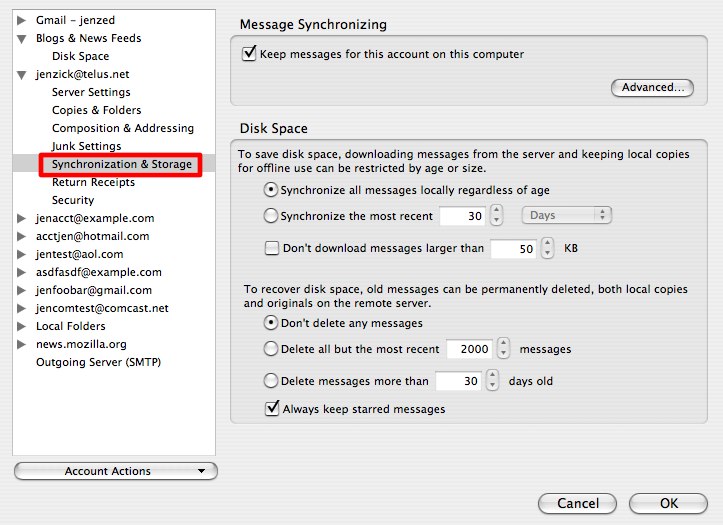
- At the top of the page, select the option of Keep message for this account on this computer, if you want to sync messages between the local system and mail server
- In case, this option is deselected, individual folders are to be synchronized. Hit on the Advanced button
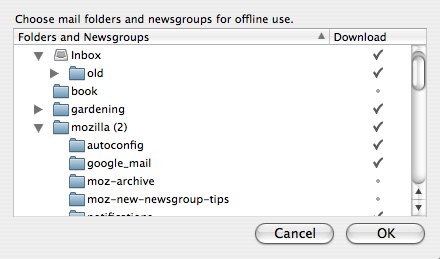
- In order to synchronize the folders, you need to sync them. Subfolders will not sync automatically. You have to select each folder manually
- Configure General disk space settings in the lower section of the synchronization and storage page. You have to set the general synchronization preferences.
- There are other different options for deleting multiple messages in a single step, etc.
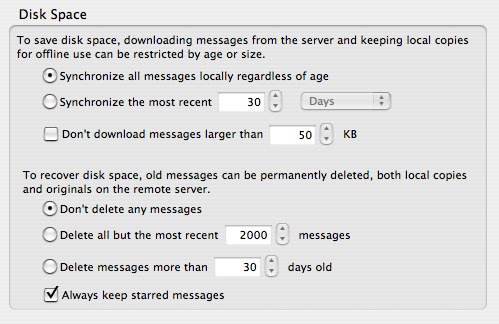
Final Words
IMAP facilitates an email service provider to access messages saved on the server. Another major protocol for acquiring email messages is POP. IMAP is more advanced and provides more features as compared to POP. Other than this, the above blog explains how to do “Thunderbird sync two IMAP” accounts.